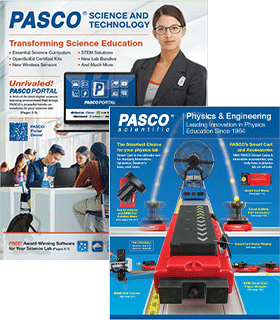Release Notes for Chemvue 1.1
This is a feature release of the Chemvue software.
Improvements for v1.1
- Added support for the Wireless Ethanol sensor.
- Added support for the Pasport and Wireless Charge sensors.
- Added support for the Pasport Magnetic Field sensor, the Pasport 2 Axis Magnetic Field sensor, and the Wireless Magnetic Field sensor.
- The Melting Point module now has replay capability to replay the Melting Point experiment run. The replay can be paused, stepped forward or backward, played at regular speed and played at faster or slower speeds.
- Visual statistics have been added to the graph. The visual statistics will be shown by default and the user can switch to tabular statistics if they want.
- The ability to select and highlight data in a table has been added.
- If the user highlights data in the table and turns on statistics, the statistics are only calculated on the highlighted data.
- The selection and highlighting of data is synchronized on the Table and Graph page.
- The user can now exclude and/or delete data in a table or a graph.
- When selecting data in a table, the user can click on the column header to select the entire column.
- Added the ability for the user to change the color of a run of data for a chosen measurement.
- There is now a “What’s New” dialog.
- In the General Data Collection module, the graph “Export Image” function has been moved to the top navigation bar to bring it in line with the functionality of the other modules. The function has been enhanced to export a full image of the viewport, and therefore is available and useful from any page in the module.
- In the General Data Collection module, the table “Export Data” function has been moved to the application main menu. This allows the user to export data from any page in the module if there is at least one run of data.
- Added support for the Wireless Air Quality’s replacement Ozone sensor coefficients.
- Added new preferences for the graph for showing data symbols instead of the dot, or for hiding the data point marker; and for controlling whether the graph shows only the current run when a new run is started.
Resolved Issues in v1.1
- In the Spectrometry module, on the “Concentration change over time page”, if the user switched in a quick calc, the Digits Monitor tool was not indicating that its values also reflected the quick calc. This has been resolved.
- - In the Spectrometry module on the “Concentration change over time page”, when the Linear is shown and the Y-intercept is locked, the hover text for the mouse now say, “Unlock Y-intercept”.
- We fixed the issue where the graph tools on a run would disappear if you selected a quick calc.
- In the General Data Collection module, if you open the Sampling Options dialog, uncheck the Use Common Rate checkbox, and change an individual sensor’s sample rate, the common rate was still being used on the next run. This has been fixed to honor the actual settings.
- If the user connected 2 or more sensors that had different default sample rates, when you opened the Sampling Option dialog, with the Use Common Rate checked by default, the individual sensor sample rates still showed the default sample rate. This has been fixed so the individual sensors show the selected common sample rate as they are supposed to do.
- When a user tried to enter a license key in another language like Czech or Polish, the prompt text said, “PASCO Capstone”. Oops, it now says, “Chemvue”.
- In some cases, the graph could get into a state where it was constantly trying to auto scale so that the Y axes shook constantly. This issue has been resolved.
- The Scale-to-fit graph toolbar button is now enabled during sampling.
- Fixed an issue where the Calculator was not saving the user entered unit for a calculation.
- In some cases, you had to type a decimal point twice to get it to enter once in the Profile panel of the Melting Point module. It now works with one key press as it should.
- The Time parameter field in the Melting Point Profile panel was not validating the input if you clicked outside the field. It now does the proper validation in all cases.
- You can now open the Sampling Option dialog if you have a Wireless Weather sensor or a Wireless Geiger Counter connected.
- On the Mac, if you use the Mac menu to quit Chemvue, or you used <Command + Q>, Chemvue will now prompt you to save if the experiment is dirty.
Release Notes for Chemvue 1.0
This is the first full release of Chemvue 1.0. Chemistry is designed to meet the needs of the higher education chemistry lab.
Chemvue 1.0 Features
- Modular approach to focus on the task at hand. There are currently 3 modules, the General Data Collection (GDC) module, the Spectrometry module, and the Melting Point module.
- The General Data Collection module allows the user to view live data readings as well as collect runs of data to analyze.
- Auto-Configuration for easy page setup
- Calibration to ensure sensor accuracy
- Calculator with functionality for high-level chemistry
- Number Formatter to choose significant figures, fixed decimal places, and scientific notation
- Sampling options from a wide range of intervals for data point collection to fit your experimental - needs
- Export options support the sharing of CSV data and PNG images
- Toggle between dark and light mode for easy viewing
- Software defaults to large data display upon sensor pairing for immediate real-time data - monitoring
- Four different standard displays available: live data reading, data table, graph, and a graph and data table split page for lab report exports.
- Saves data digitally in tables as defined by user during collection set up
- Table view allows collecting data systematically on timed basis of users choosing
- User can define conditions of when to collect data alongside entered values
- User can calculate new columns of data using any columns of collected data
- Pairs with up to 6 wireless chemical sensors wirelessly dependably (additional wired sensors can be connected depending on your interface)
- User-determined rates of collection
- Connected sensors can run independently of each other or can be synchronized to share equal collection rates
- Graph collected sensor data, user-entered data, or machine-calculated data
- Show error bars based on the reported specifications of each probe, or allow the user to calculate a cross-run average based on your data set
- The spectrometry module is for use with the PASCO spectrometers. Based on the Spectrometry application, this module focuses on experiments that use only the spectrometer.
- The Melting Point module is for use with PASCO’s new Melting Point Apparatus.
- Determine the melting point of different materials.
- Define custom melt profiles for optimal observation of the melting material.
- Take snapshots with an attached camera of the material while it is melting to find the exact melting point.
- Analyze the temperature data on a graph.
Release Notes for Chemvue 0.1.0
This is the initial release of the new chemvue software. It is designed to meet the needs of the higher education chemistry lab. This first release of chemvue (yes, it is a lower case “c”) is a preview beta version of the software.
Chemvue Features
- The General Data Collection module has 4 pages to it.
- The first page is also the landing page when the application is launched. It is the Live Data Readout page.
- The Live Data Readout page is designed to quickly give you data readouts for any sensor you connect. It will automatically add up to 6 digital readout displays when new sensors are connected.
- You can also add and delete your own digital readout displays and select the measurement data you wish to view to tailor the page to your needs.
- Since the Live Data Readout page responds only to sensors connected to the software, its configuration is not saved for later use.
- The other 3 pages contain a standalone table, a standalone graph, and a table and graph combination page. The three pages allow you to do deeper investigations by allowing you to sample runs of data. You can choose the run or runs of data to analyze and use the table and graph tools to analyze the phenomenon you are investigating.
- The table and graph page has the added feature of keeping graph axes and table columns in sync to save you time in configuring the displays.
- The configuration and collected data, as well as the analysis tools you use can all be saved to an experiment file for later recall.
- Other features of the software allow you to edit the properties of a measurement, where you can rename it, choose the unit you prefer to see the data in, and set the format of the numeric data reported.
- The number formatting for measurement data includes choosing if you prefer to see the data with a configurable fixed number of decimal places, see the number with a configured number of significant figures, or see the data in scientific notation. You can also adjust or disable the automatic transition into scientific notation.
- The software also provides the ability to manage the rate at which you sample data for each connected sensor.
- You will have full control over which runs of data you keep and which ones you discard because of anomalies during sampling.
- The table includes statistical tools so you can see the minimum, maximum, mean, count, and standard deviation for a set of data.
- The graph provides a full set of data regression curves. It also provides statistics, annotation capabilities, a slope tool, and a data selection tool to analyze only a subset of the sampled data.
- You can create your own manually entered sets of data that can be graphed and viewed alongside sampled data.
- There is a full featured calculator that is designed to operate on full sets of data to give you running result.
- All the data sampled, entered, and calculated can be exported as a comma separated values (CSV) file.
- An image of the graph can be exported for your lab write-ups.